Welcome back to my Digital Organisation series. Today I am focussing on Todoist that I use to organise each day. You may be wondering why I need a separate daily organiser if I am using Trello and that is a very good question and one that I hope to explain in this post.
So what is Todoist
Todoist is a task manager that is available for pretty much every platform; I use it on my MacBook Pro, My Windows Desktop, My iPad and my Samsung Mobile Phone! There is a free version available that will quite probably meet a lot of people’s needs, but personally, I use the premium version that gives you more setting and control. So let’s jump right in there are give you a view of my setup:
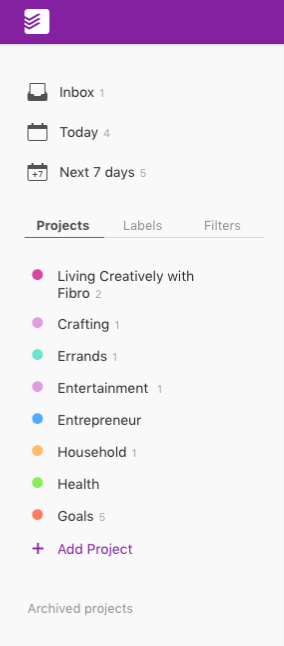
The Project View
On the left-hand side, you can see the projects listed, some of them are quite obvious like the blog and crafting. Some of them are concerning Trello like Goal, which are all related to the projects on my goals and achievements board. I try and ensure everything on here is in a project of one type or another.
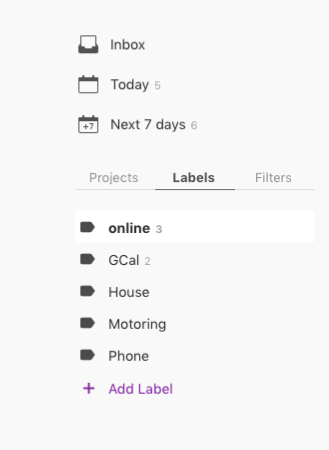
Todoist Labels View
As well as Projects you can also organise tasks by labels, as you can see mine include things like online. I do not automatically add a label, for instance, anything to do with the blog category is automatically online, but a non-blog related task may be given the online task. This would allow me to quickly filter tasks from any category that need to be done on the computer (or iPad). The Gcal represents events that have been synced with my Calendar; I always do this because if I am going to have to go somewhere, I need to plan carefully for the week around this to balance my spoons. House represents things in the house, motoring is not just to do with motoring, but actually, things that need to be done in the car or by going somewhere in the car and phone is quite obviously phone calls.
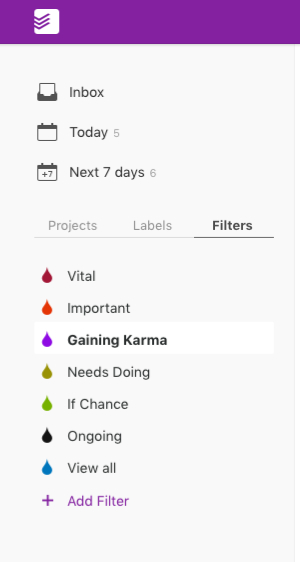
Implementing Todoist Filters
The final tab features the filters. As you can see from mine Filters are, in my case mainly how important something is. Vital, Important, Needs Doing and If Chance are the labels I have given to Priorities one to four. Gaining Karma is a little bit different that is a filter I have selected for all the tasks that need doing to work towards goals that I have begun but not scheduled to be done every day, in Trello they have the Current Actions status applied to them. The most important I have allocated to be done every day, these are the rest. You can see the everyday tasks under the Ongoing filter. I will explain the meaning of gaining Karma a little bit later in the post.
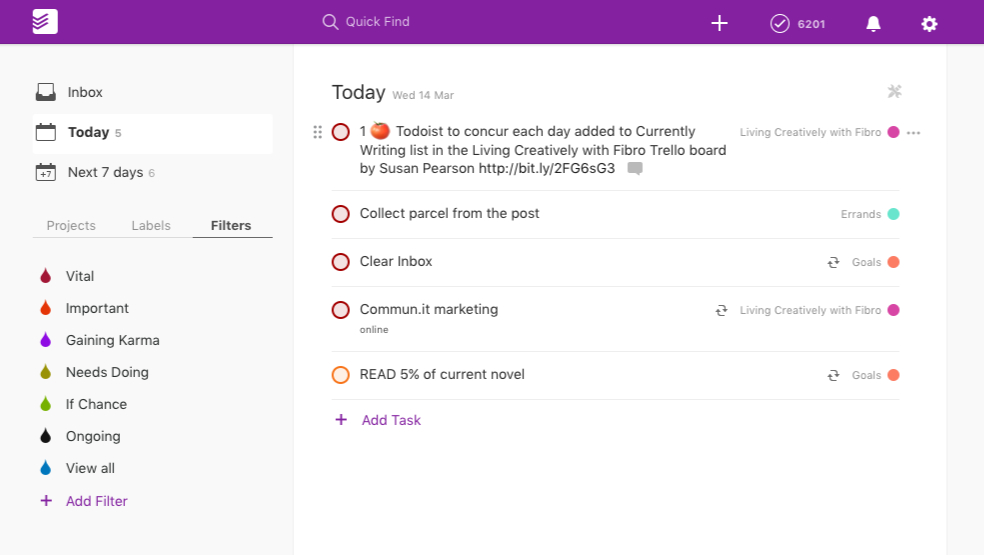
The Today View
In the image above you can see the main task view and I start every day with it set to the Today view, I selected this from the panel above the three tabs at the top left of the screen. So we can see that there are a few tasks, this is where the magic happens. The first task is there through automation. The card ‘Todoist to concur each day’ was on my In Progress board on Trello, when I moved it across to the Currently Writing list, IFTTTT kicked in and knew I was working on it now and added it to Today in Todoist. Clever isn’t it.
My next step is to create automation so that when I tick off the task as complete Trello moves it from the Currently Writing List to the Published List, I’ll get there! You will also notice the tomato symbol that is because I use the app Pomello which lets me integrate the Pomodoro timer in with my Trello account. Let me know if you would like to know more about Pomello in another post. You can see an explanation of the Pomodoro technique on here on Wikipedia. Next, we have a task from the errands list, to collect a parcel that I have been emailed to say is in the letterbox. This was a simple task that I have already done while taking a break from the first task, Pomello lets you switch between functions, so it gives an accurate record of how long it takes you to do things.
The next three tasks all have the little-twisted arrow symbols by the category to show they are daily jobs. Clearing my email Inbox is in the goals category from my Slay Productivity list. The Commun.it marketing is to do with Twitter and engaging with my followers and helping to promote the blog. The third one, read 5% of my current novel is again from my goals board. I have been enjoying YouTube so much that I have got out of the habit of reading on my Kindle. So I set a (hopefully) simple target this year to get through six books in the year, I will then increase this to nine next year and so forth until I am happy with my reading level.

Building Karma
Another thing I love about Todoist is the Karma overview. You can set how many tasks you would like to complete per day and week, and it keeps a record for you of how you are doing. The more jobs you finish, the better your Karma level is. This task tracking works for me because I have always had a little bit of a perfectionist in me and enjoyed being productive. If it is a bit of a painful day I can choose tasks that will take less out of me, under the Entertainment project I have things on the list like watching various box sets, I can watch TV when the going is a bit tough, I can read too. If I am not feeling up to completing one of my daily tasks on a given day I just switch to the ‘Next 7 Day’ view and drag it into the following day. On a day when I am feeling well, once I have completed my tasks for the day, I can always dip into the Gaining Karma list and do something more.
What about if I have a Flare-up?
The beauty of not only having the organised lists but the Karma System is that if I hit a Flare-up, I can set Todoist to take a holiday. This holiday mode means that I can do nothing for however long it takes to gently get back to things without having a dip in my Karma level. If you don’t have Chronic Health problems, the holiday function can be used for just that, going on holiday but for us Spoonies we can flick the switch when the unexpected arrives.
I hope you have enjoyed this walkthrough Todoist and it may have given you some inspiration to help get yourself organised. As I mentioned in an earlier post, I have alternated between digital and paper systems over time, but I genuinely believe I have found my perfect organising system with these tools. As I mentioned at the beginning, you can use Todoist on the phone just as efficiently as a laptop so I can even tick a job of from my bed if needed, which is perfect for reading.
2023 Update
As you will be aware I tend to use some of my tools for phases and then move onto other tools. Quite some time ago I stopped using Todoist when I decided I wanted to have my tasks and bigger projects together in my PKM Second Brain app. Recently I have been again simplifying my routines and looking at different Apps with a fresh light. I was considering going back to Todoist again just to manage my simple todos. However, it seems you still need a Pro account to access it on both desktop and mobile applications. ClickUp, which I have talked about, however gives you all of this for free. If I want to go simpler than ClickUp I shouldn’t right off Apple Reminders, it is after all built in.
Until next time,
Susan




This is extremely helpful thanks so much Susan. I love all your organisation tips.
Thanks, Lee I must admit out of all of my organisation series the digital issues are my favourite.