In this post we are talking about how you can Plan it all with Trello. if you have been reading my blogs for a while you will know I have been through phases of using paper based planning tools. For instance when I used Happy Planners, you get usually get a nice selection of them from Amazon. I had one for my personal life and one for blog planning and I loved how pretty they were and I spent a good chunk of time each week making the layout look pretty. But then the digital world pulled me back again.
It also impossible to synchronise a Happy Planner with a Google Calendar other than double-handling things and to sit to write it out manually. This repetitive process was hardly a logical choice when you live a spoonie lifestyle and only have so much to give each day. I spent a while trying to work out how I could have the convenience of digital with the aesthetic of paper, and I realised I already had a tool on my radar that I could use I just wasn’t making full use of it. And as mentioned the app is Trello and I thought I would give you an overview and show you how it may help you stay on top of things despite the Fibro Fog.
What is Trello
Trello is a visual planning tool. If you are familiar with Pinterest and let’s face it who isn’t these days, Trello uses boards just like Pinterest. In the same way, as you can have personal or public boards on Pinterest, you can have private or shared boards on Trello. I prefer to have fewer boards but with more lists on them but it can be set up, however, works best for you.
Straddling the Divide between paper and digital
One of the the things I enjoy about Trello is how aesthetic it can be. In many ways you can set it up much like a Happy Planner adding a pretty background and also images into your cards.
Trello Boards
The largest organisation level is boards. Boards can be personal, shared or public. For example I have access to a couple of Apps Roadmaps which are on Trello. I can log in and comment or upvote ideas but I do not have enough access to make any changes. For a while when Trello was my main planning tool I had a shared board with my husband so we could add projects we both needed to tackle.
The Lists
Within a board you have lists. one of the most common uses of these lists is the traditional Kanban progress indicator. So there would be a list for Idea, the next for in progress and then completed (at its most simplistic). Individual cards can be slip across to each list in turn. You can use power ups to automate the movement between the lists. This is an example from one of my lists.
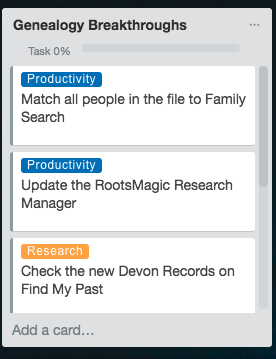
Trello Cards
Cards are at the heart of the Trello system, and they focus on either one individual step or a sequence of steps. Here is an example card from our Decluttering and Minimising Board on the Creative Projects List, as you see if looking at the list overview:
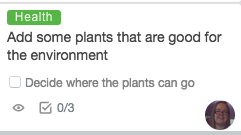
You can see I have added the tag health because I have been reading about how it can improve the quality of air in a room by introducing suitable plants. You can also see the step Decide where the plants can go which it says is the first of three stages. If we open the card we can see the complete view:
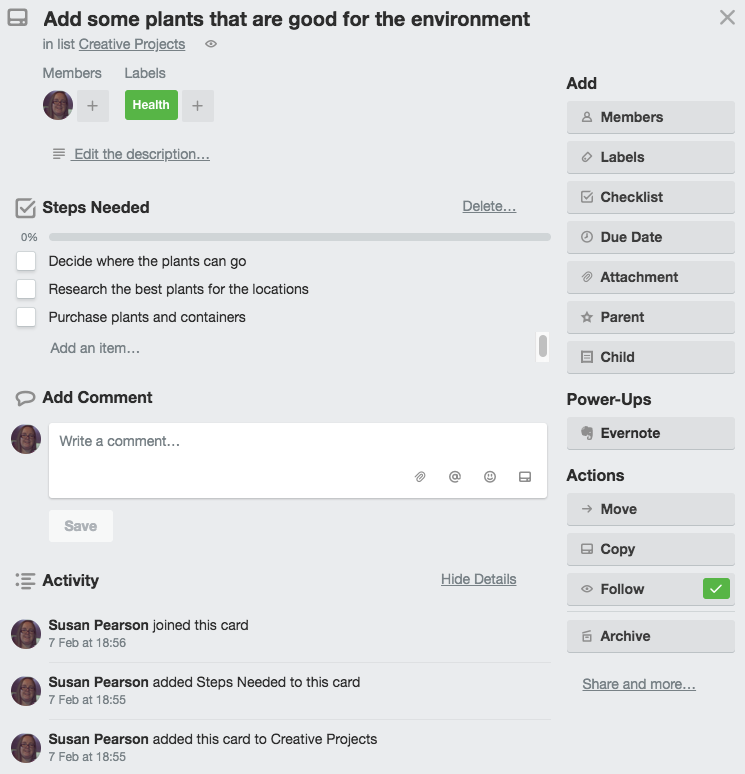
You can see the Title of the card in bold at the top and which list it is on. I am the member assigned to this project if it were something we were going to do together we would both show. I have then added a list of the different stages involved in this project. Once I have completed the first two stages, I can always add Michael in when we get to the last step going out and buying them because this is something we will do together. There is room to make notes or even add images, so when I have decided what I would like I can add shops that sell the plants or just pictures off them.
Completing Things Promptly
You may have noticed on the right-hand side there is a menu of actions including adding a date. This feature is especially useful for anyone using this as a day-to-day planner. Although I use a different system for my daily goals, I still use the dates in Trello to plan when I will do things and set ballpark timings, but these are on the whole flexible because of course I never know when I might have a Fibro Flare-up which will change my plans.
Power Ups
Trello on its own is a fantastic tool however like many modern apps it is made even better by using it alongside other tools. The first type of these is the Power-Ups. There is a way to get power-ups within a free account, and that is by recommending Trello to other people. I have introduced it to my husband and a friend so far so I have access to power-ups until next Month. If any of you decide to give it a go and follow my link I will get some more time added. Similarly, if you then recommend it to others, you will get some free power-up time. You can use up to three power-ups at this level. The ones I am using on my main Boards are Evernote link so I can have a page in Evernote linking to a Card, this is great if you want to have a full page of notes or research, i.e. for a blog post rather than just short comments. The Second Power Up is a Calendar so I can view the Cards with assigned dates in a calendar view. Finally, the third Power-up I have chosen is Custom Fields which allows you to add customer information to a card. I have quickly created this as an example for you, I have added the fields start time and finish time, and the top of the card for writing this blog post now looks like this:
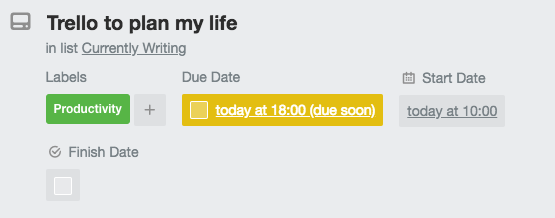
I ideally want to get ahead of myself a bit more to allow for Flare-Ups but as you can see I started writing this actual post today at 10 am… If I do not have Trello Gold, as the paid level is called, provided through recommending people I can purchase it. Paying for it will be a tough call, but I may be able to do all I need to do through existing Extensions or maybe tweaking them to create my own – the benefit of being a bit of a tech geek ?
Extension
Extensions are fantastic they are apps and tools that allow you to add further functionality to your Trello without needing power-ups. Here are some that I use and love unless I mention otherwise they are all free Chrome browser extensions:
Butler
Butler for Trello is a bit of a powerhouse it is available as a power-up too but why waste one of the power-ups when you can use it through the Butler page for free (the free version has limits, but it is all I will ever need). There is a little bit of a learning curve to it, but there are plenty of instructions available. Butler allows you to automate all sorts of things like copying cards and moving them between boards etc.
Pro4Trello
Pro4Trello is an extension that I have used to create some of the visual effects. The Coloured Tags showing is also one of these features, the primary view would show a coloured tag but not the name of the label within it. There are all sorts of other features too, and it is mostly easy to understand.
List Progress Bar
List Progress Bar you can see this in both the ListView and within the Card view when you have multiple steps in a project; it shows you in percentage terms how far through you are. Sometimes this isn’t very necessary, but on other cards, it is a great motivational tool. On my Goals and Achievements Board, I have a Productivity List which includes a Card featuring a list of Productivity Books I want to read, at the moment the bar is at zero percent, every time I look at the board and see this it provides a gentle nudge. If you suffer from anxiety, this probably wouldn’t be a good idea for you, but it only has a motivational effect on me.
GTD: Trello Card Links
GTD: Trello Card Links is about getting things done quickly! I am a massive fan of GTD, but that is a separate story. What this extension does is allow you to add a web link to a card which you can see in list view without even opening the card:

On my Blog board, you can see the published list where the last two blog posts are showing each has a direct link to the post on the card.
List Layouts for Trello
List Layouts for Trello is a tiny tweak it just does one job that I love. Naturally, Trello displays lists in a row, so if you have several files, you may have to keep scrolling horizontally. With this extension installed the records fill your screen and then start a new row so you can scroll vertically, which feels much more natural.
Next Step for Trello
Next Step for Trello is responsible for showing you the next step in a list view, so instead of opening a card you can see at a glance what needs doing next and then tick it off and be shown the following step. Anything that saves clicking is good news for me.
Gmail to Trello
Gmail to Trello is excellent when the lines get blurred, as I talked about last week I use Active Inbox to stay on top of Emails and Trello to manage the rest. Sometimes they overlap, for instance, I receive an email about a blog post, this extension allows me to link an email straight to a Trello Card. As far as ActiveInbox is concerned, it is handed off to Trello and nothing further needs to be done in that system.
Parent/Child Management
Parent/Child Management allows you to create a hierarchy between cards if one card is dependant upon another you can create the links with this extension. This relationship is fantastic if you are planning a massive project with lots of lists, for instance, a Wedding!
Taking things even further
For anyone who wants to do even more with the Trello service, you will find some Applets on IFTTT and Zapier; my personal preference is IFTTT because it is free to use. Although there are a lot more options on Zapier, you only have a limited number available free. Having said that though I am not against using the odd few in Zapier too if they are better suited to my needs.
I hope you have found this helpful and maybe have been inspired to use the tool to get a bit more organised, if you run a blog it is a favourite tool amongst bloggers for managing their editorial calendar, I’m sure it will be equally helpful for people running YouTube channels. But, maybe you are just looking to keep up to date with your household chores, either way, Trello can be as large or small as you need it to be.
Until next time,
Susan
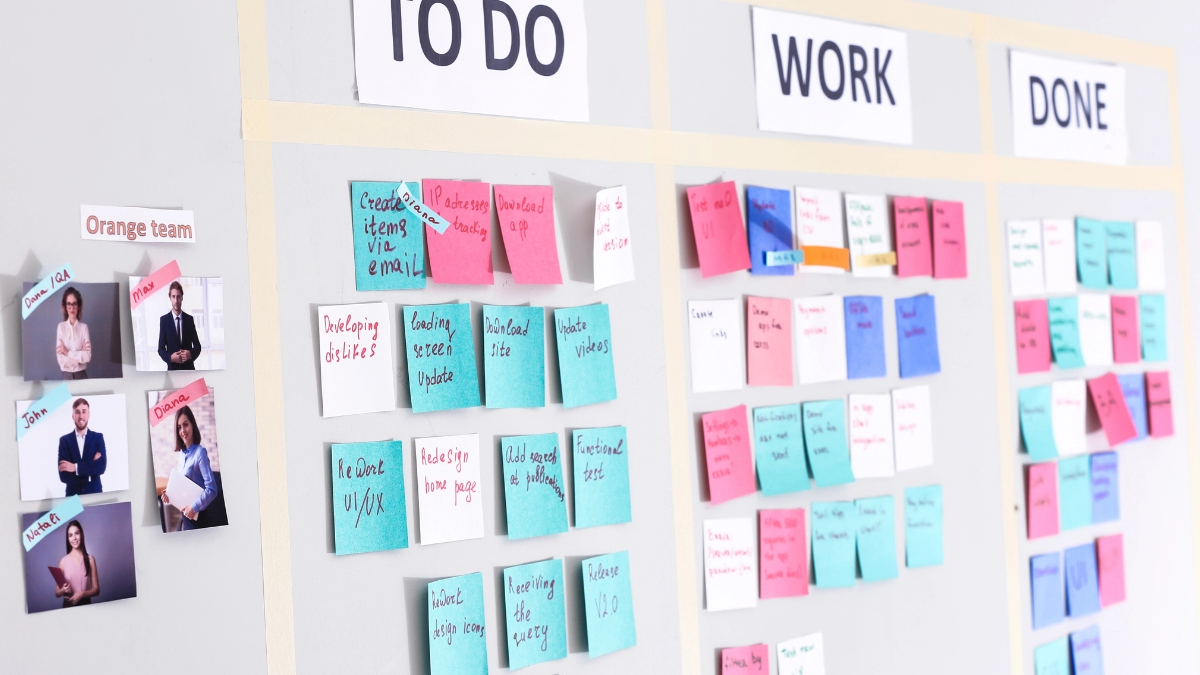



0 Comments