Today we are talking about ActiveInbox a chrome extension I used for a long time when Gmail was my main email platform. It is one of the subscriptions that was well worth paying.
A bit of a cheapskate
For the longest time, considering I am a bit of a tech geek, I wouldn’t pay for software if there were free versions available. At one point when I got sick of Windows XP (although I still remember how amazing that operating system seemed after Windows 3.1), I was using a free Linux operating system with entirely open source free software. I could do what I needed to do, but it didn’t look pretty. Then I got a new laptop with Windows 8 installed and I was happy to use it. This followed with a Window’s 10 computer, before I moved onto using Mac.
Learning the value of Software
One thing I have learnt throughout all these years of changing operating systems and platforms is that you usually get what you pay for. Don’t get me wrong, I am still happy to find free tools that do a great job, I’m not made of money or daft. But I have learnt that when it comes to software or apps you ofen get what you pay for, so now I am happy to pay for tools that are worth it, and ActiveInbox is.
How ActiveInbox Transformed my Email
I get a lot of email! I am currently working on a little project removing blog notifications from my inbox and subscribing using my Feed Reader account instead. The beauty of this is that I can enjoy catching up on everything in a chill-out session, I can even use my iPad on the couch or bed. Reading people’s blogs is leisure time, and my Gmail inbox is for productivity not pleasure (although productivity is a pleasure for me too…)
To deal with my email, I have been using one tool for years ever since it came out as a beta trial. That tool is ActiveInbox, and it has totally transformed my email life. However much mail I get I am always in control of it, and I don’t miss any deadlines. Unless of course, I am in a severe Fibro flare-up and don’t log on at all, but this is a tool, not a miracle solution!
A guided walk through

On the screenshot above you can see the header bar. As you will notice towards the left-hand side there are folders saying Today, which contains the emails I need to do something with today, Tomorrow you’ve guessed it… then the calendar drop-down which includes overdue, this week and all dates. You can edit which ones are on display I also have pinned overdue just in case… The next set of folders are for things that are on your radar but are not tied to a specific date; you can completely customise these to suit your situation.
My Preferences
As you can see I have pinned next Action which is higher priority, Action and considering. I use considering for things I may or may not be going to follow up on, items to purchase or invitations etc. Other status options on my list include One Day for projects and ideas I have decided to do, but they do not have to be on my radar yet. Some of the things in the Action may be relatively quick so I am not too concerned with the 103 count if I have had a flare-up and got behind I can easily unpin the Action from the visible bar so that it is less daunting. It will still be there in the drop down but not in my face.
Projects and Contexts
The final two drop downs on the right contain first projects then contexts. You can use nesting tags for these. So, as an example under the projects, I have Blogging with the subcategories Affiliates, Networking and Review Items amongst others. In the Contexts I have things like Motoring, Finance and Beta testing. Underneath the Contexts, there is also a section for References and I use things like To Read and To Watch. When a project finishes like a folder “Christmas 2017” I could merely archive it, so it is still in my Gmail but hidden.
Inbuilt Task Manager
You may also notice on the left-hand side next to Compose there is also New Task so you can also use it as a stand-alone task manager but I prefer to keep these in another tool so I just use this for email related tasks ie a reminder to Email someone.
While you are reading an email you can easily add all these conditions to it and also replace the heading with what you need to do next.

The View inside a message
Obviously, I have chosen a message I am happy to show the title of, in this case, it is just an update from Goodreads. You can see the bar above where you can add dates or statuses and projects or contexts and then you can use the add subtasks or notes. The subtasks (and you can use several steps) show in place of the title so I could replace “New updates from authors you follow” with “Read about upcoming books” as an example. The notes column sits to the right hand side at the top when you open the message. This is very useful if you have made a phone call between emails for instance, you can jot the notes down here.
Managing multiple accounts
I paid for the personal account, the cheapest version but I can still use it to manage other accounts too, I set my blog email address to auto-forward to my personal account. Likewise with my old maiden name email (so I can pick up any stragglers who I may not have been in contact with since the wedding but don’t want to lose contact with). The auto-forwarders work in such a way I can send email from the other accounts all within my Gmail ActiveInbox. Let me know in the comments if you would like me to talk you through setting up auto-forwarding between email accounts.
The Benefits of Gmail
If you are not using Gmail you may be missing out. I have in the past created email accounts with Yahoo Mail and Outlook so I can help other people to understand email but I would never consider using them for myself. There is not the versatility you get with Gmail tags. If you are using Gmail but you have not come across ActiveInbox, trust me it is a game-changer and the support the team provide is exceptional. If you have any doubt, why not find out about Andy and his team on their about us page, they are some good guys!
Until next time,
Susan



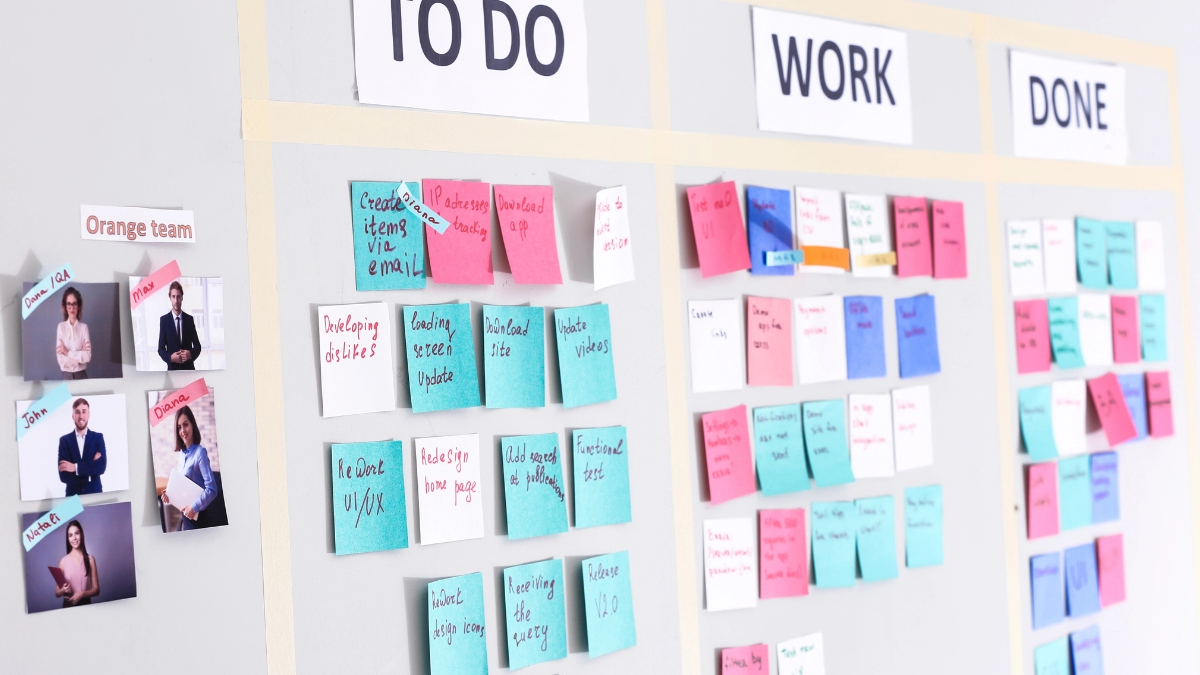
0 Comments