I first became aware of Notion in its early days, but at that point, the limitations of the free account were so restricted that I couldn’t see any way of practically using it. At that point, I was not in a position to pay for a productivity tool and I hadn’t yet discovered the value of doing so. So I put it out of my mind.
Fast forward x amount of years and I heard from a productivity YouTuber that the free version of Notion had greatly expanded. Add to this the fact that several YouTuber’s I watch all seemed to be using Notion and the FOMO crept in. So I took a fresh look and was converted and here we are with my Notion a spoonie’s guide blog post so you can get in the loop too!
What is Notion?
Notion is somewhat unique in that it starts with a blank page and allows you to create what you like. If you are not techy minded this can appear intimidating but it really shouldn’t because it is very easy to get started by using templates designed by other users and creating simple edits so that it suits you. The Power of Notion is that its use can expand from a simple list of checkboxes to a complex set of databases.
Why I use Notion
You may be aware that I have used a range of productivity tools over the last few years. I have used Todoist to handle my daily quick tasks and I began using Trello then moved to Click Up to handle the blog(s) and bigger projects. Everything I did with these tools I now do with Notion. In fact, my last job is to move the roadmap for the blog from Trello over to Notion.
Notion Demonstrated
So let’s start at the beginning when you create a new page in Notion you get these options:
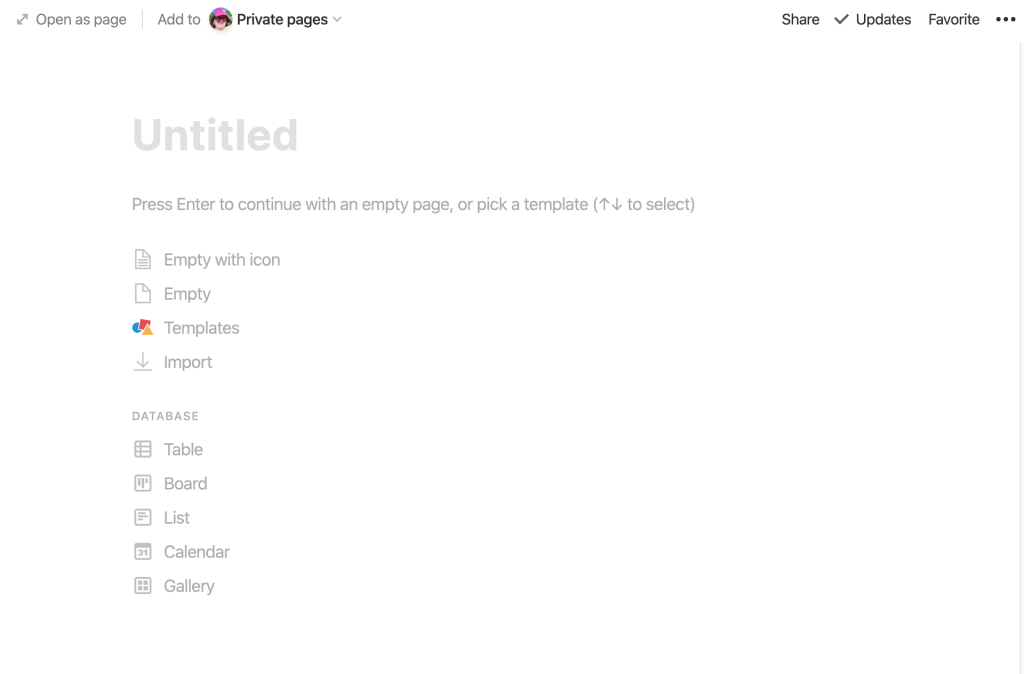
So straight away you can see there are a few options.
A Blank Page
Think about things like a daily diary. A quick brain dump. Pretty much anything you may do on a word processor page except unlike many word processors Notion can be on your phone or tablet as well as desktop.
A Table

Here you can see that it is a basic table, just like a simple Excel sheet. No comments on my diet please! Ignore the fact that the rows are not sorted into date order, it is a doddle to do this but I have not needed to yet. I don’t know if you noticed the entry for Aug 20th has what looks like a piece of paper at the front? This is where it gets clever! Each day’s entry is actually a new page.

Let’s use this example of 1st September. I have just filled the table property entries in. But what if I wanted to add a note or further information? As you can see at the bottom it says press enter to continue with an empty page. So on that day, I wanted to write more. If you were to use Excel all you could do is have a column in the table with loads of writing. This is one of the reasons I love Notion, it is so tidy.
A Board
I you have used Trello you will be familiar with the Kanban board view. Here is an example of where I have used a board:
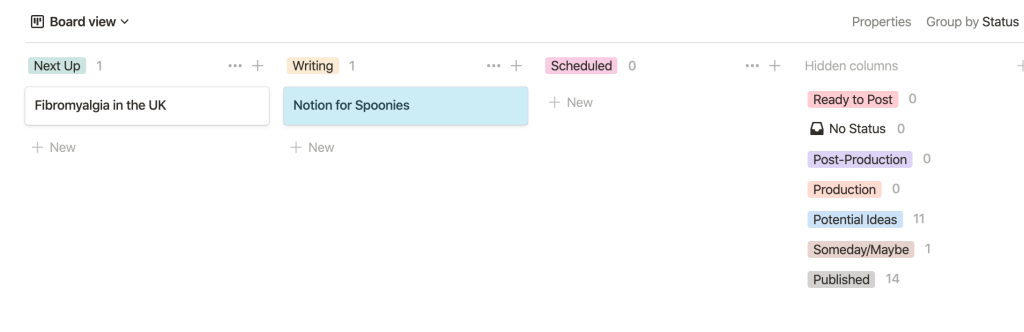
As you can see this is where I monitor my blog post writing. There is a clean view of exactly what I am doing. On the right you can see columns I have chosen to hide. In this view where I am concentrating on doing things I do not need to see any of that information. I have other view in other places that show all my Published posts, so I can reflect on what I have done or all the Potential ideas and someday/maybe so that I can decide what to schedule.
A List
I have had a good look through my system and I don’t actually have any main pages using list view, just the odd list segments. When I imported some data in from Evernote I received a page from Notion that had a list element at the top of it.
A Calendar
This is pretty straight forward. Here is a little overview of the top half of one of my calendar views.

which brings us to a quick overview of:
A Gallery

As you can see, here is my books to read Gallery view.
A Powerful Combination
All of these databases (table, board, list, calendar and gallery) can all be interchanged. So depending how you want to interact with the specific information you can use a gallery view in one place and a table in another. Each of these databases can be a page of their own or inline on another page. Which enables you to build amazing systems to suit your specific needs. As I mentioned in the beginning there are templates.
Notion Templates
As I have mentioned there is a fantastic resource of templates put together by the Notion team alongside donations from the community of users. If you have an idea of what you want to create, there is a good chance that someone has done something very similar already. You can see all the templates here.
Watching Notion in Action
If you are a visual learner I have you covered. Here is the Getting Started with Notion playlist on Notion’s own YouTube. They give you a visual overview of all different aspects of what you can do in the Notion App. You can make a start quickly with Notion and refine how you use it as time goes along.
Taking things to another level
Of course, it is possible that like me you may be a bit of a productivity geek and quite comfortable with all things techy. If that is the case I thoroughly recommend August Bradley’s Life Operating System, you can see his Full Notion Learning playlist on YouTube. I confess I have watched the whole series and using a couple of templates he gives away when you join his mailing list I have edited it and built a whole system myself. Nevertheless, I also have other pages and templates not included in this system like my subscription/bill tracker.
Evernote and Notion
As you will have noticed above I have moved some data over from Evernote. The import system is very clean and depending on what you use Evernote for you could easily import everything. For me, though they work together. If Notion is my office, Evernote is the filing cabinet in the office. So I still prefer to scan all my paperwork straight to Evernote and tag it there. Webpages I have saved from the internet though, are being brought into my Notion Media Vault and the relevant facts added to my Knowledge Vault. (See August’s system).
Notion Gathers Information Together
You may have gathered from the Nutrition table that I am currently trying to become healthier. There are a few apps that are involved with this. I wear a smartwatch which tracks my sleep and each morning I open the app and enter the amount of Deep and Light sleep I have had into the Habits and Routines Database.
Each morning I weigh myself and enter my weight from the app into the same database. I do this in pounds. Then once a week I average out the daily readings into stones and pounds to see the actual week to week loss. Then another app tracks what I eat and I use its app to create the nutrition database. So I am able to have a unified overview of everything.
Should you use Notion?
At the end of the day I am certainly not here to tell anybody what to do. It could be you are using ClickUp for instance which I have told you about before. I still stand by ClickUp and think it is great, but for me the power of Notion is its ability to become whatever you want it to be. It can quite easily be your personal Wikipedia of your own life. If you have some apps that you enjoy but want to simplify things it may be worth giving it a try, the only thing to lose is possibly time (if like me you go full geek and create the life system).
I hope you have found this useful. Rest assured I have not been paid for writing this, in fact there isn’t even an affiliate link. I just didn’t want you to miss out on a really awesome app.
Until next time,
Susan




0 Comments